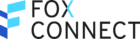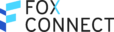Customer Support / TICKETING
More and more customers want to talk to brands via the same channels they use to chat to their friends and family. This is why FoxConnect allows you to manage all your tickets via instant messenger services such as LINE, Facebook Messenger and Instagram easily. Provide the best way for ticketing with the channels that your customers use the most and are familiar with. It’s convenient, fast and secure. They will love you for it. Ticketing in FoxConnect starts in your inbox and let’s you manage tickets via your chat inbox as well as a dedicated ticketing page. All the good features without the clutter of Email based ticketing support tools. And because FoxConnect let’s you create tickets separate from chats, you can also use it for website form or telephone requests, ultimately getting the best of both worlds.
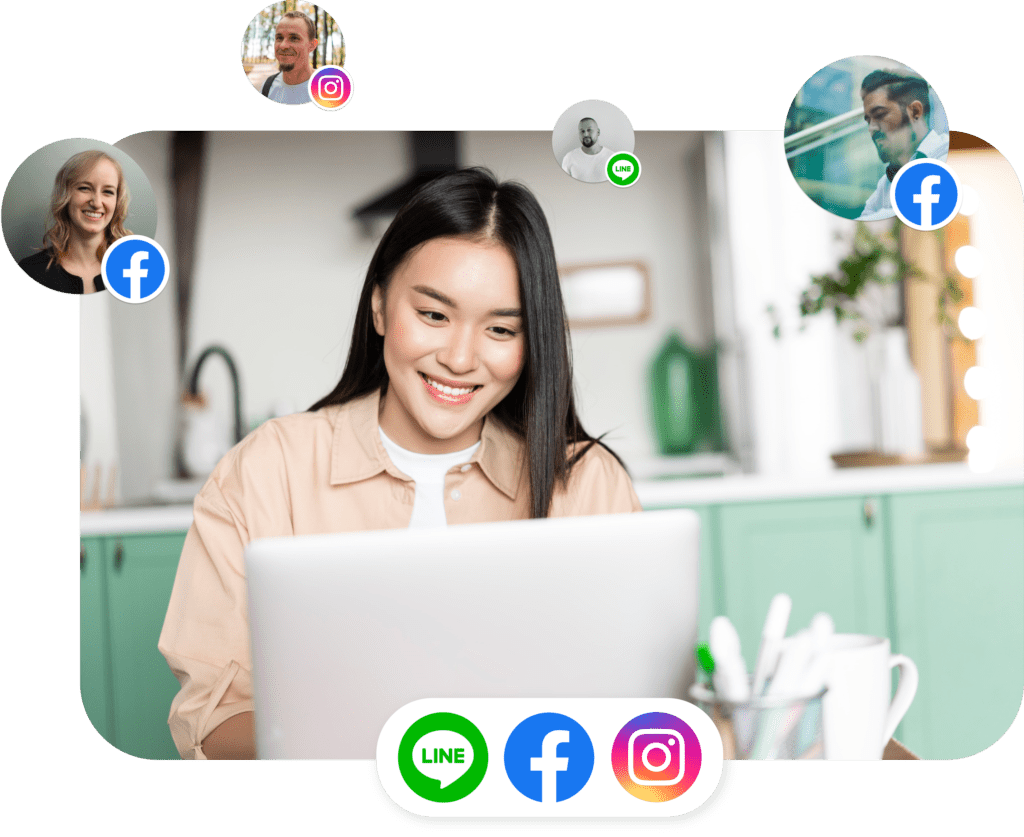
Connect all your instant messenger channels to FoxConnect. We support LINE, Facebook Messenger and Instagram chats. Once done, you can now create and manage tickets via instant messenger. No Email required anymore! Make it convenient for your customers to submit queries or other questions.
From within the inbox you can directly and conveniently open tickets from each chat from the sidebar. So every chat can be turned into a ticket with one click. That is all you have to do.
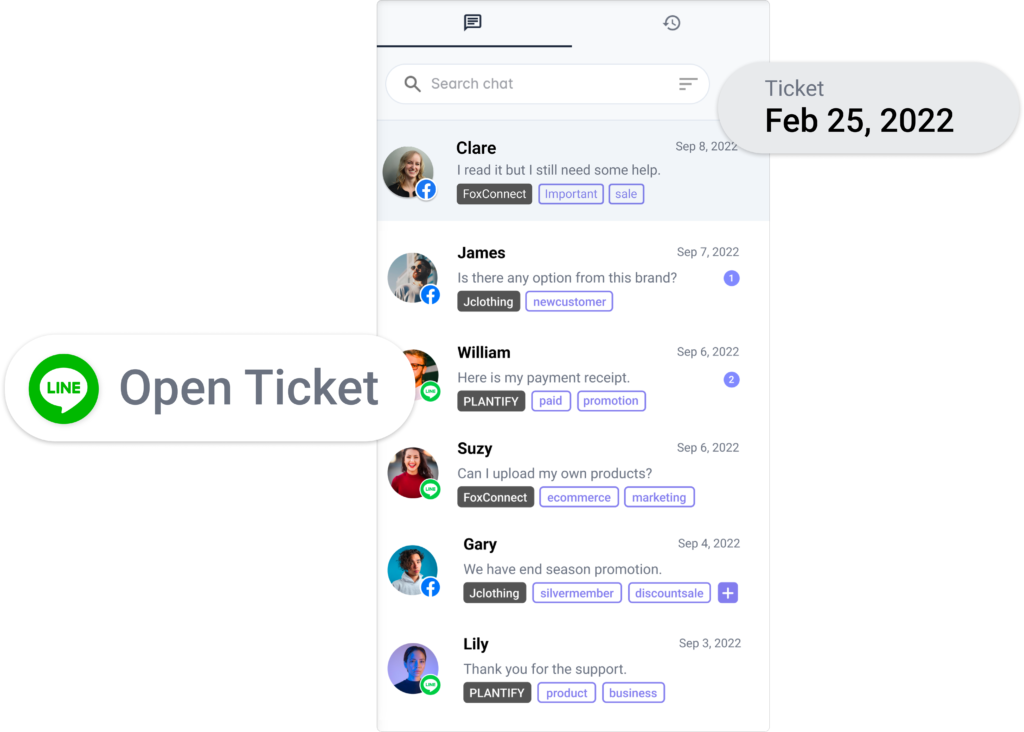
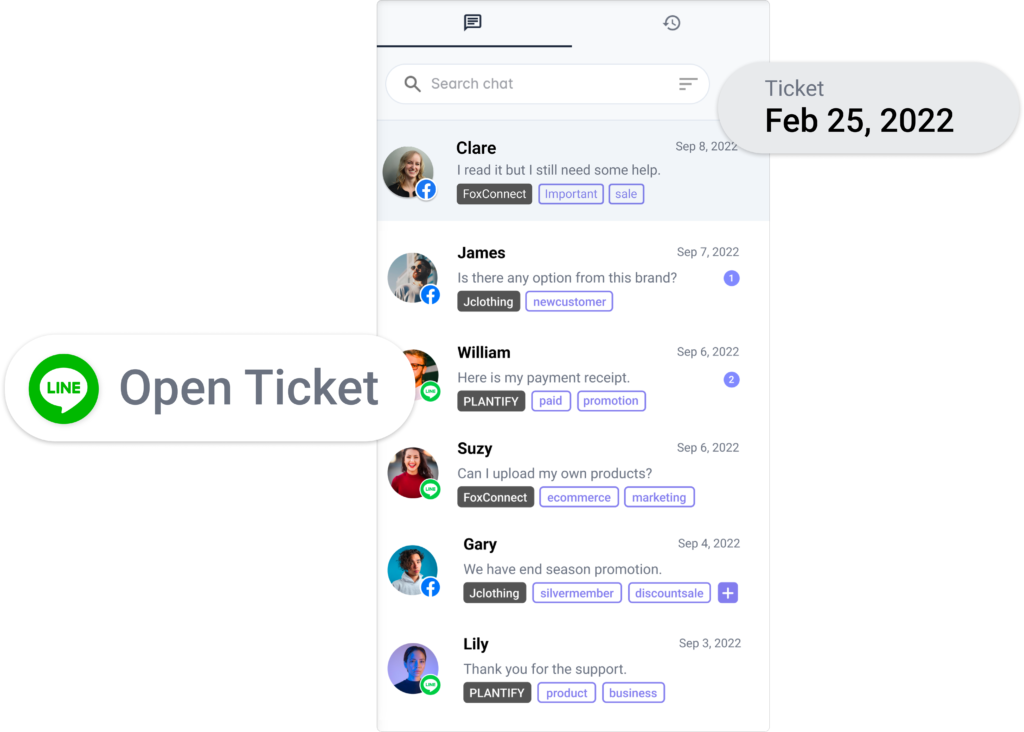
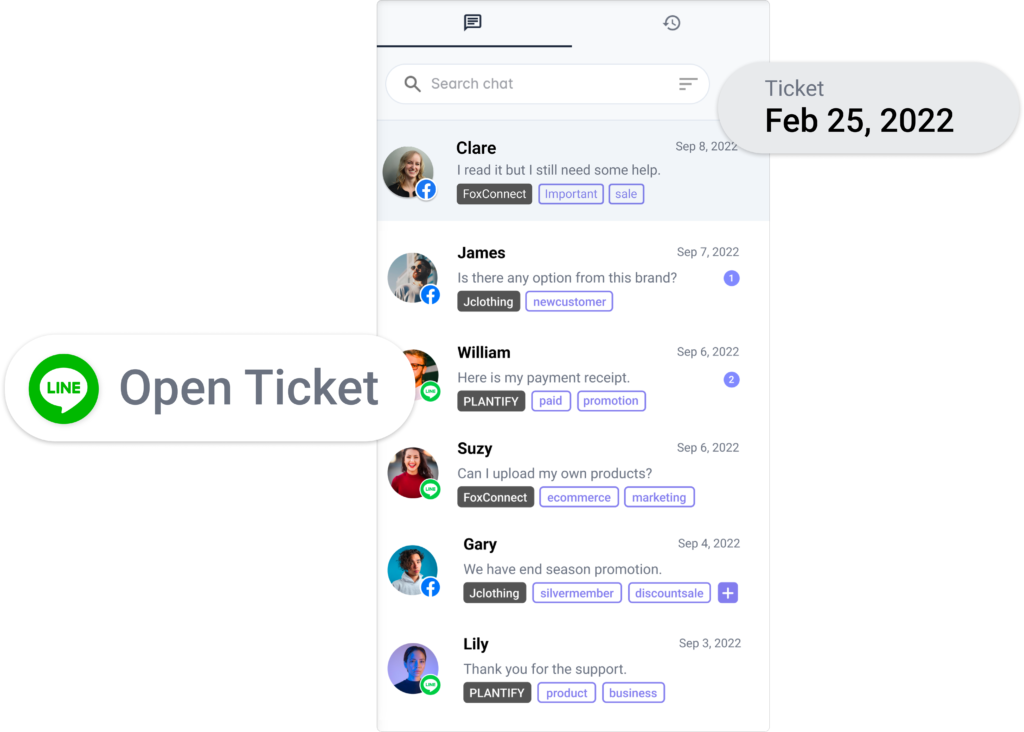
Besides supporting your customers via ticket from instant messenger chats, you can also use the FoxConnect ticketing platform to create tickets for requests from any other source. From the the ticket support inbox, just click on “Create Ticket” in order to create tickets from other sources than chat. They will show up together in the same inbox as all other tickets but are identifiable by their source. You can also filter for any source and chat channel from the ticket inbox.
Once a ticket has been created, it will be listed on the ticket management screen. Here each ticket has a unique ID for easy reference, and it shows you the most important information such as the assignee, status, ticket topic or creation date. You are also able to change the assigned agent and add any amount of information to the ticket notes.
FoxConnect support ticketing provides a range of tools that can also be used to communicate with your team directly on the ticket. Maybe an agent has a question about a query or a ticket needs involvement from another specialist on the topic. In that case the agent can use the commenting feature to @message somebody from your team. This will add that person to the ticket internal chat and let them talk to the ticket agent and resolve any questions. All ticket internal conversations are saved in the commenting field, so can easily be found and viewed by any user.
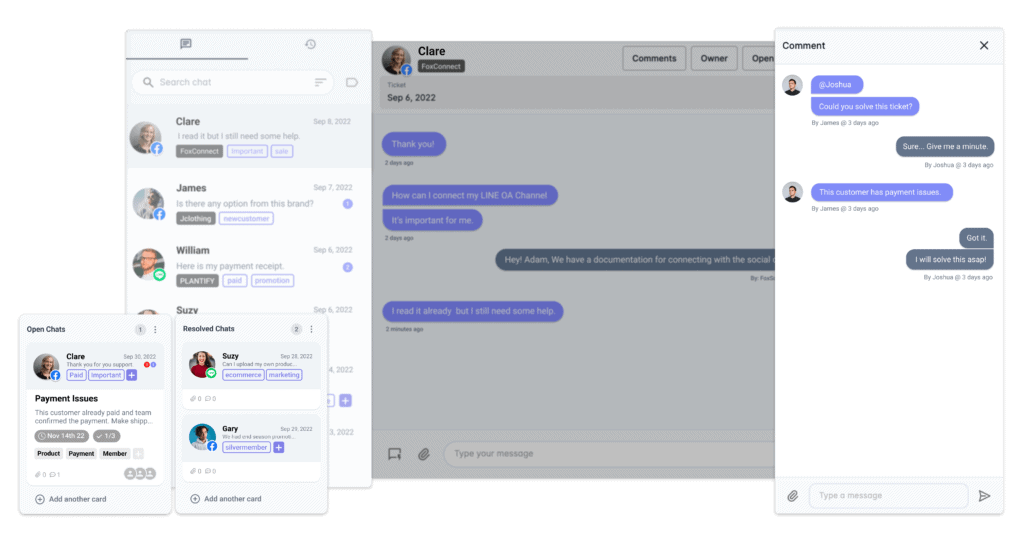
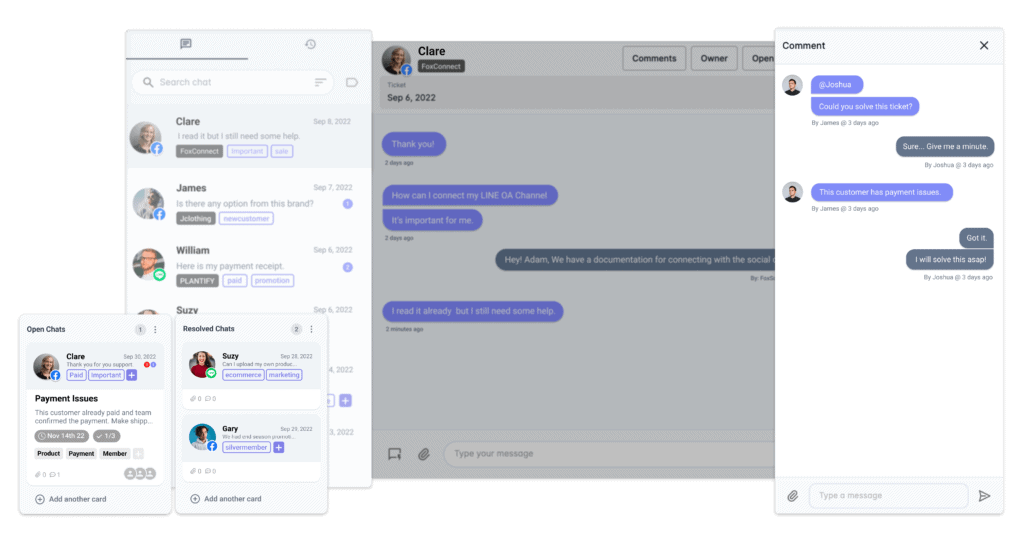
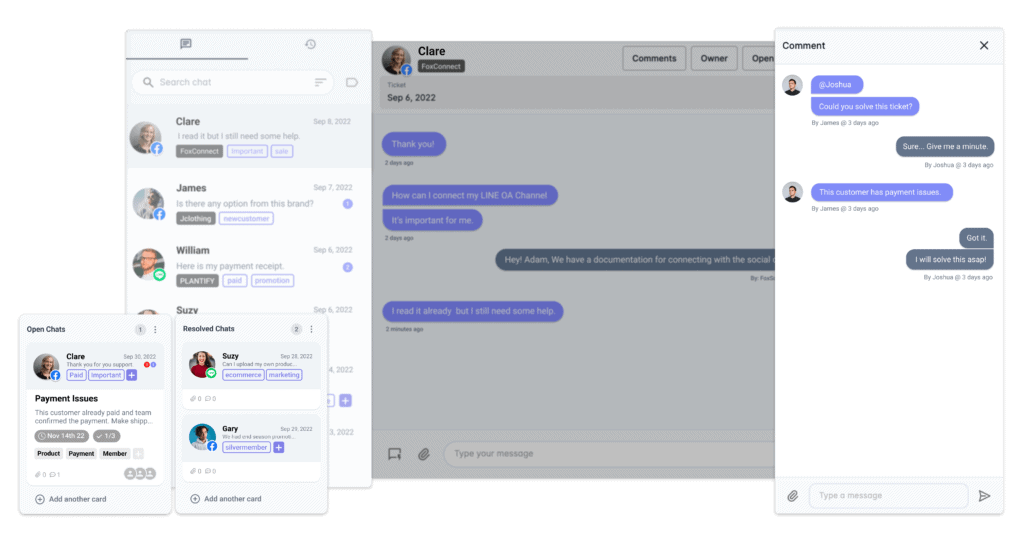
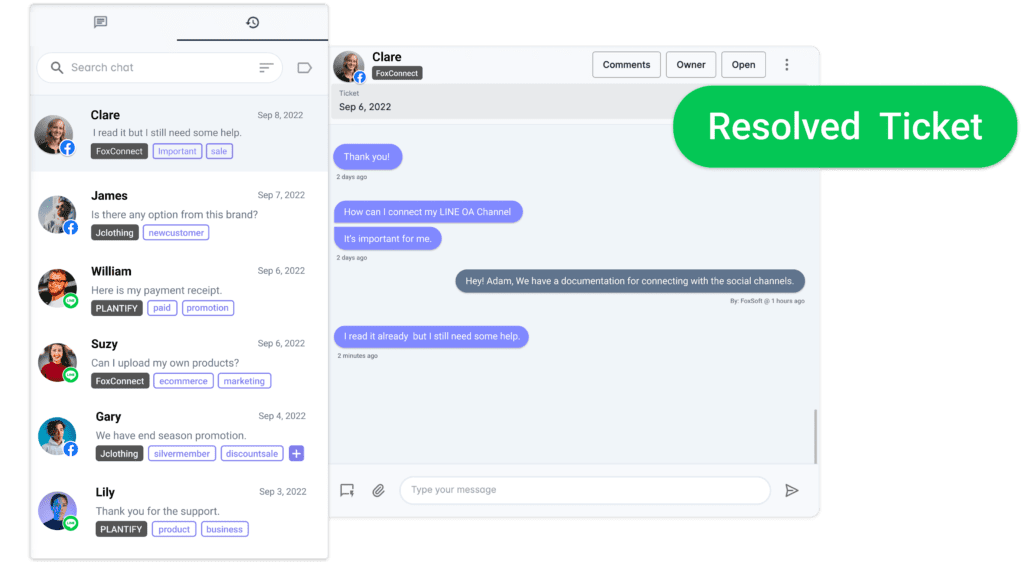
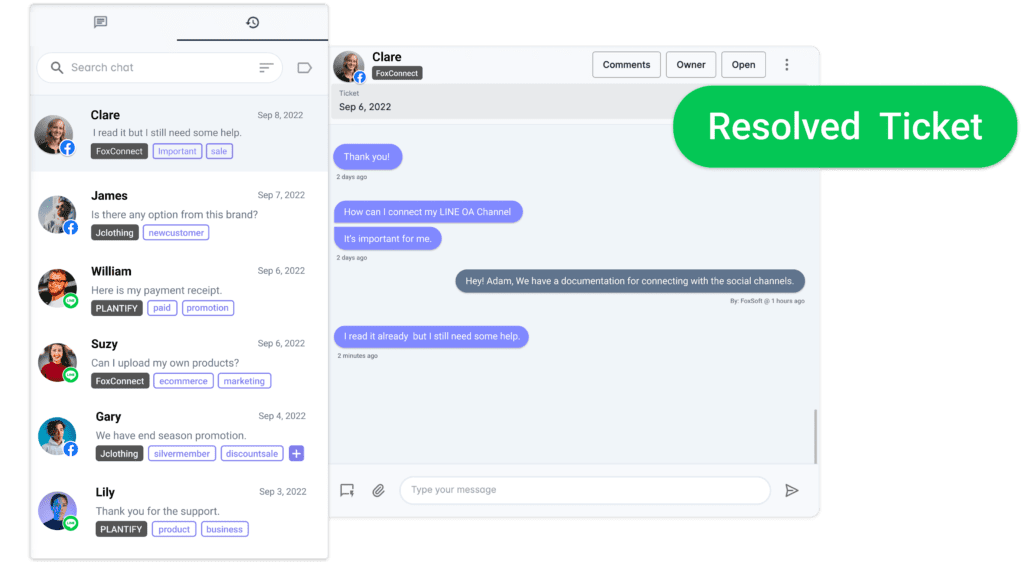
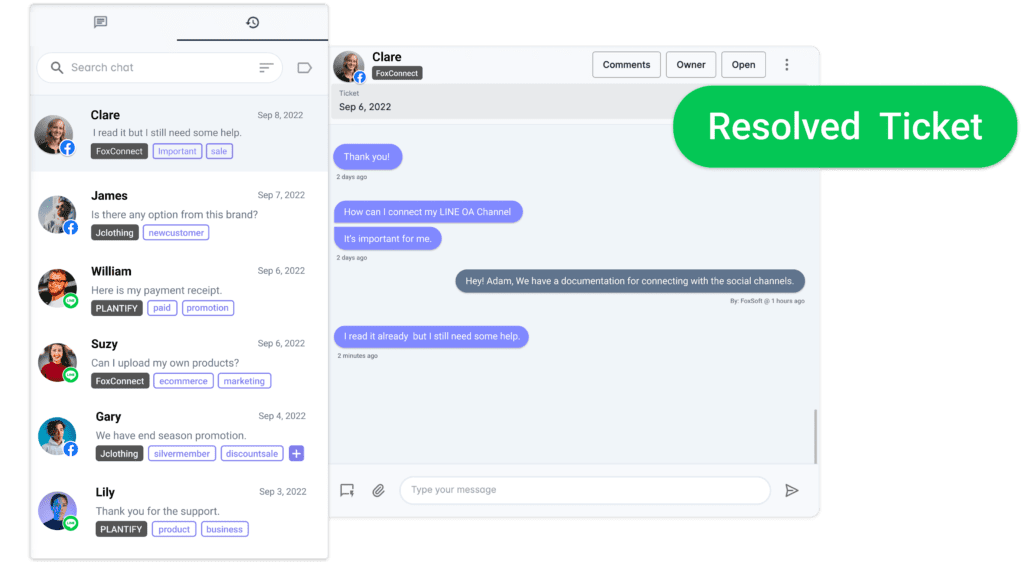
Closing tickets can be done from the ticketing dashboards or right from inside the chat inbox. When closing a ticket, only the ticket portion, not the whole chat, is archived and can be found and viewed from the ticket dashboard at any time.
Start your free trial.